Usage
Add to vRA Blueprint
- Login to the vRA tenant
- Click on the Design tab > Blueprints
- Create a new blueprint or select an existing blueprint name and click Edit
- Under Categories (on left pane), click on Other Components
- Drag and drop Create F5 VIP - SovLabs Modules onto the Design Canvas
- Tie the Create F5 VIP canvas item to the vSphere Machine canvas item
- Dragging the arrow FROM Create F5 VIP TO the vSphere Machine component
- Click on the Create_F5_VIP.. canvas item and a window pane will appear on the bottom
- Modify fields (See F5 Virtual for more details) as desired by setting the default values for fields and other advanced settings and clicking on Apply for each field
- By setting default fields or having advanced settings on the fields, what a requester sees and can select is controlled upon request time of the vRA blueprint
- Once the blueprint is set up as desired, click on Finish
- If the blueprint saved above is a new blueprint:
- Select the blueprint from the list in Design > Blueprints
- Click on Publish
- Click on Administrators tab > Catalog Management > Catalog items
- Find and select the newly created blueprint from the list and click Configure
- Find the Service field and select the appropriate Service for the blueprint from the drop-down list
- Click OK
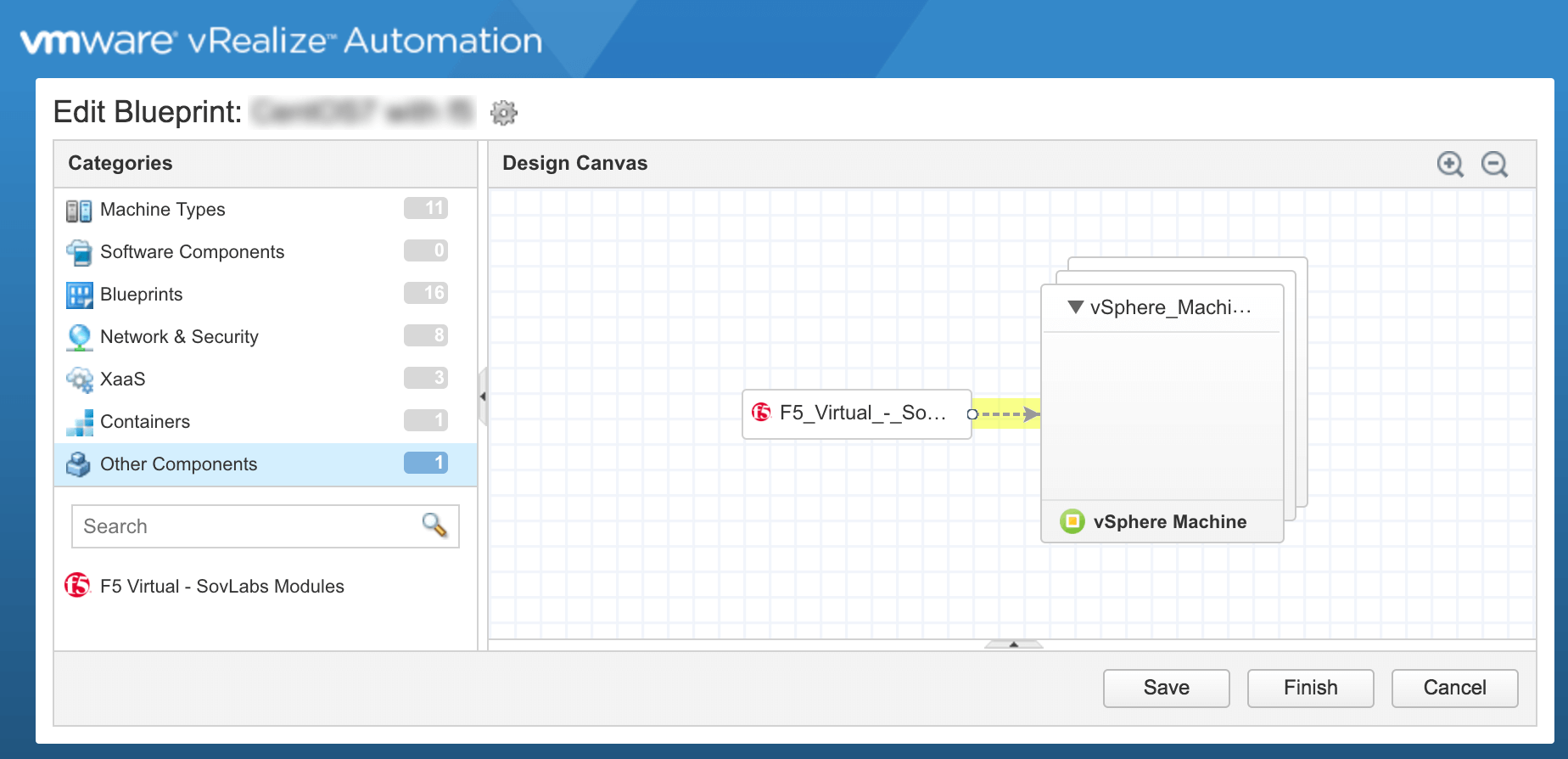
F5 Virtual
The F5 Virtual gets added to the vRA Blueprint canvas (see above)
F5 Virtual
| Field | Value |
|---|---|
| General | |
| F5 Endpoint |
Select the F5 Endpoint to use |
| RESTipe |
Select the F5 RESTipe to use. Recommended to use F5Config-internal |
| Virtual Server | |
| Create new VIP? |
Select to create a new VIP for the VMs to join |
| Partition |
Auto-generated list based on F5 Endpoint selected Select the desired Partition |
| Virtual name |
Create new VIP? is checked Select the desired VIP to join the VMs to Create new VIP? is checked and SovLabs Naming module is not licensed or not used Type in the new VIP name |
| Register VIP in DNS using Virtual name and IP? |
Shown if SovLabs DNS modules are licensed Optionally select to add the VIP name and IP address into DNS |
| Automatically assign virtual name? |
Shown if SovLabs Naming module is licensed Optionally select to auto-generate the VIP name |
| Select Naming Standard for Virtual Name |
Shown if SovLabs Naming module is licensed and 'Automatically assign virtual name?' is checked Select the desired Naming Standard to use to generate the VIP name |
| Domain name for DNS registration |
Shown if 'Register VIP in DNS using Virtual name and IP?' or 'Automatically assign Virtual IP?' is checked Type in the domain the VIP will use for IPAM and/or DNS |
| Additional domains to register VIP name |
Shown if 'Register VIP in DNS using Virtual name and IP?' or 'Automatically assign Virtual IP?' is checked Type in any additional domain names |
| Automatically assign Virtual IP? |
Shown if SovLabs IPAM module is licensed Optionally select to assign the VIP IP address |
| Select IPAM Profile for Virtual IP |
Shown if 'Automatically assign Virtual IP?' is checked Select the desired SovLabs IPAM Profile to use to assign the VIP's IP address |
| Virtual IP |
Shown if 'Automatically assign Virtual IP?' is not checked Type in the VIP's IP Address |
| Virtual Port |
Type in the VIP's port |
| Configuration | |
| Protocol | |
| Protocol Profile (Client) |
Select Protocol Profile (Client) |
| Protocol Profile (Server) |
Select Protocol Profile (Server), if any |
| HTTP Profile |
Select HTTP Profile, if any |
| HTTP Proxy Connect Profile |
Select HTTP Proxy Connect Profile, if any |
| Any IP Profile |
Select Any IP Profile, if any |
| SSL Profile (Client) |
Select SSL Profiles (Client), if any |
| SSl Profile (Server) |
Select SSL Profiles (Server), if any |
| Source Address Translation |
Select the Source Address Translation |
| SNAT Pool |
Shown when 'Source Address Translation' is snat Select the desired SNAT Pool |
| Default Persistence Profile |
Select the Default Persistence Profile, if any |
| Fallback Persistence Profile |
Select the Fallback Persistence Profile Profile, if any |
| iRules |
Select iRules, if any |
| Field | Value |
|---|---|
| Automatically assign Pool name? |
Shown if SovLabs Naming module is licensed Optionally select to auto-generate the Pool name |
| Select Naming Standard for Pool |
Shown if SovLabs Naming module is licensed and 'Automatically assign Pool name?' is checked Select the desired Naming Standard to use to generate the Pool name |
| Pool name |
Shown if SovLabs Naming module not is licensed or 'Automatically assign Pool name?' is not checked Type in the Pool name |
| Load balancing method |
Select Load balancing method |
| Assign Health Monitors? |
Check the checkbox to assign Pool Health Monitors |
| Health Monitors |
Shown when 'Assign Health Monitors?' is checked Select health monitors |
| Health Monitors Availability Requirement |
Shown when 'Assign Health Monitors?' is checked Select health monitor availability requirement |
| Health Monitors 'At Least' minimum |
Shown when 'Assign Health Monitors?' is checked and 'Health Monitor Availability Requirement' is 'At Least' Define the 'At Least' minimum |
| Field | Value |
|---|---|
| Member Port |
Define node member port |
| Member Ratio |
Define node member ratio |
| Member Priority Group |
Define node member priority group |
| Member Connection Limit |
Define node member connection limit |
| Member Connection Rate Limit |
Disable
- Login to the vRA tenant
- Click on the Design tab > Blueprints
- Click the desired blueprint name to edit
- Delete the F5 Virtual composite from the blueprint
Repeat for all desired blueprints with F5