Install
Install the Plug-in via vRO
1. Install the o11nplug-in-sovlabs-ansible plug-in using vRO Control Center
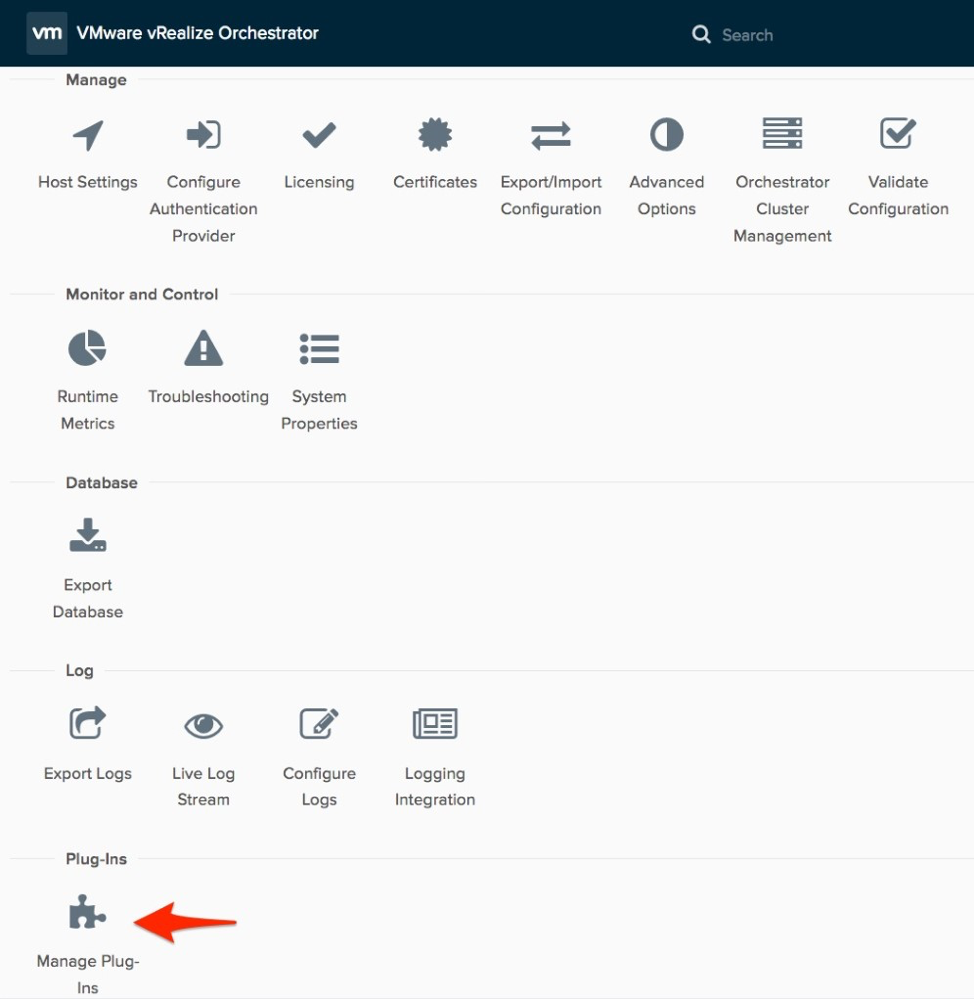
Add Plug-in Screenshot
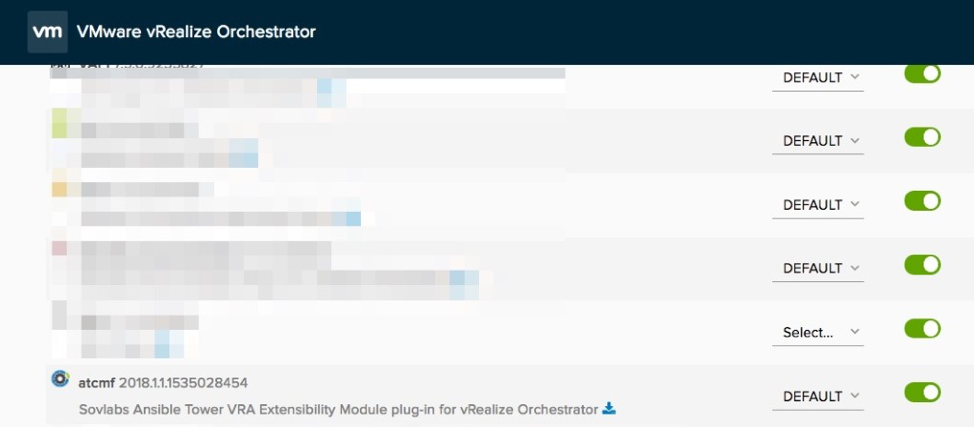
Verify new Plug-in Screenshot
2. Restart both the vRO Configurator and vRO service: service vco-server restart
3. Verify successful plug-in install
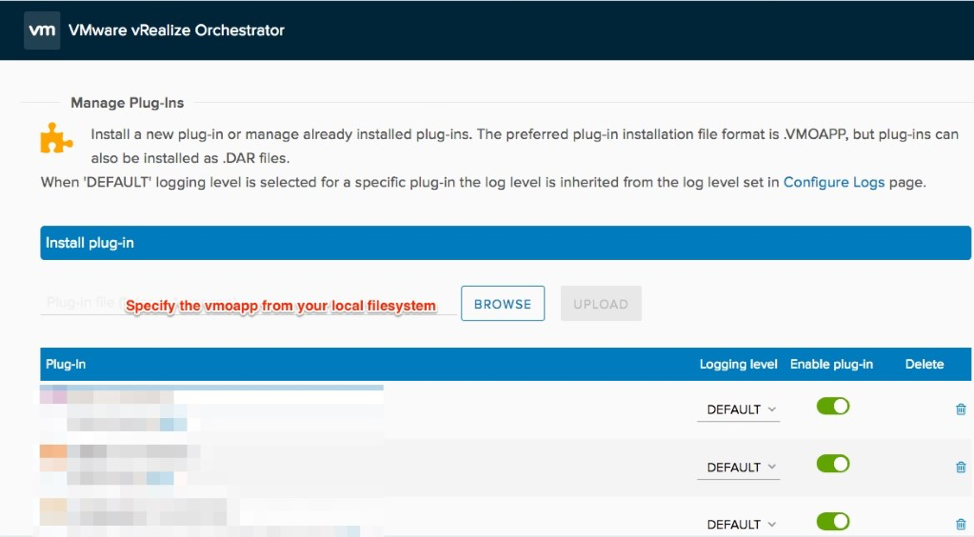
Screenshot
Add License
If installing with SovLabs core plug-in, install both plug-ins via vRO Control Center and then run the SovLabs Configuration vRO workflow.
Skip the Add License section below.
Skip the Add License section below.
- Login to vRO client
- Find and expand the Ansible Tower workflow folder
- Run the Add SovLabs Ansible Tower License workflow
- Fill out the form accordingly:
- Tenant Name: type in the tenant name
- License Key: Copy and Paste entire license content (including the header) from the license key provided
- Click Submit
- Verify successful workflow run
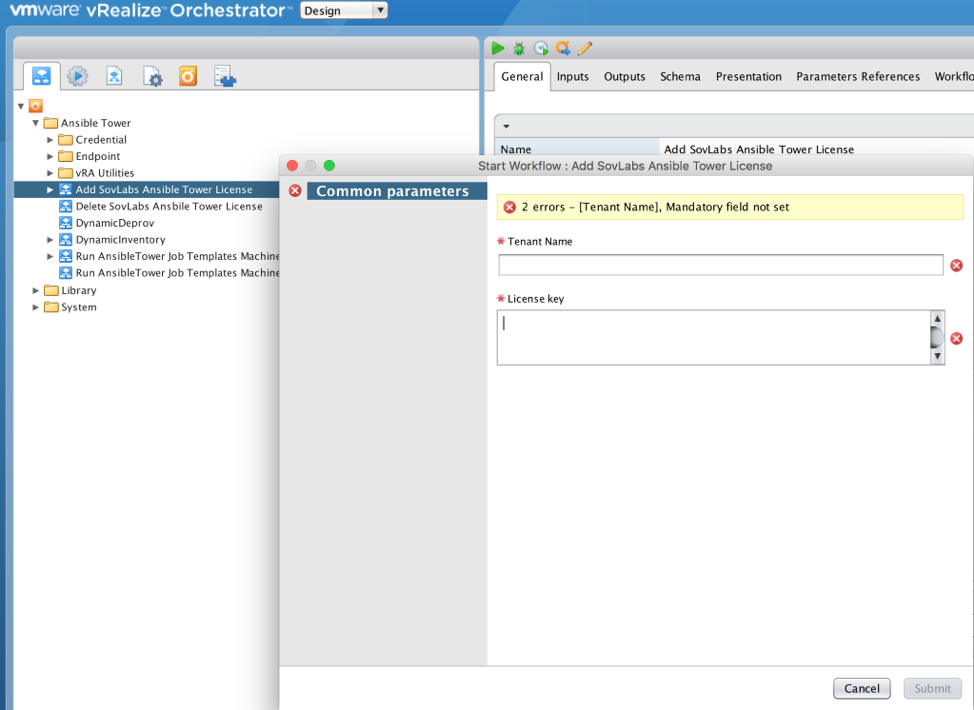
Add License Screenshot